The Institute of Chartered Accountants of India (ICAI) has introduced the Self-Service Portal (SSP) to streamline various processes for applicants, students, articles, firms, and members. This user manual will guide you through the login process and demonstrate how to use the SSP Portal efficiently. Let's delve into the step-by-step guide without any unnecessary jargon.
Services Offered on the SSP Portal
The SSP portal provides access to a range of services for students, members, and firms, including:
- Surrender of COP (Certificate of Practice)/membership
- Firm closure form
- Fresh membership registration
- Application for organization empanelment/addition
- Updating details of the Merger/Demerger of a CA firm
- CA firm registration
- Change the name of an existing CA firm
- Membership fee payment
- Application for post-qualification courses
- Updating engagement/employment details
- Check CA examination dates and results
- Restoration of membership
- Application for approval of a CA firm name
- Adding/removing CA firm office
- Registration for courses
- Update details of re-constitution of a CA firm
Logging in to ICAI SSP Portal
ICAI members and CA students can access the SSP Portal using their Member Registration Number (MRN) or Student Registration Number (SRN). Even new candidates who do not have an SRN but wish to register for the CA course can log in to the SSP. To log in, existing students or members need to first register on the SSP using their SRN and MRN, respectively. After successful registration, they can follow these steps to log in:
1. Visit the ICAI website and click on the 'Self Service Portal' option on the homepage. Or else jump to this link.
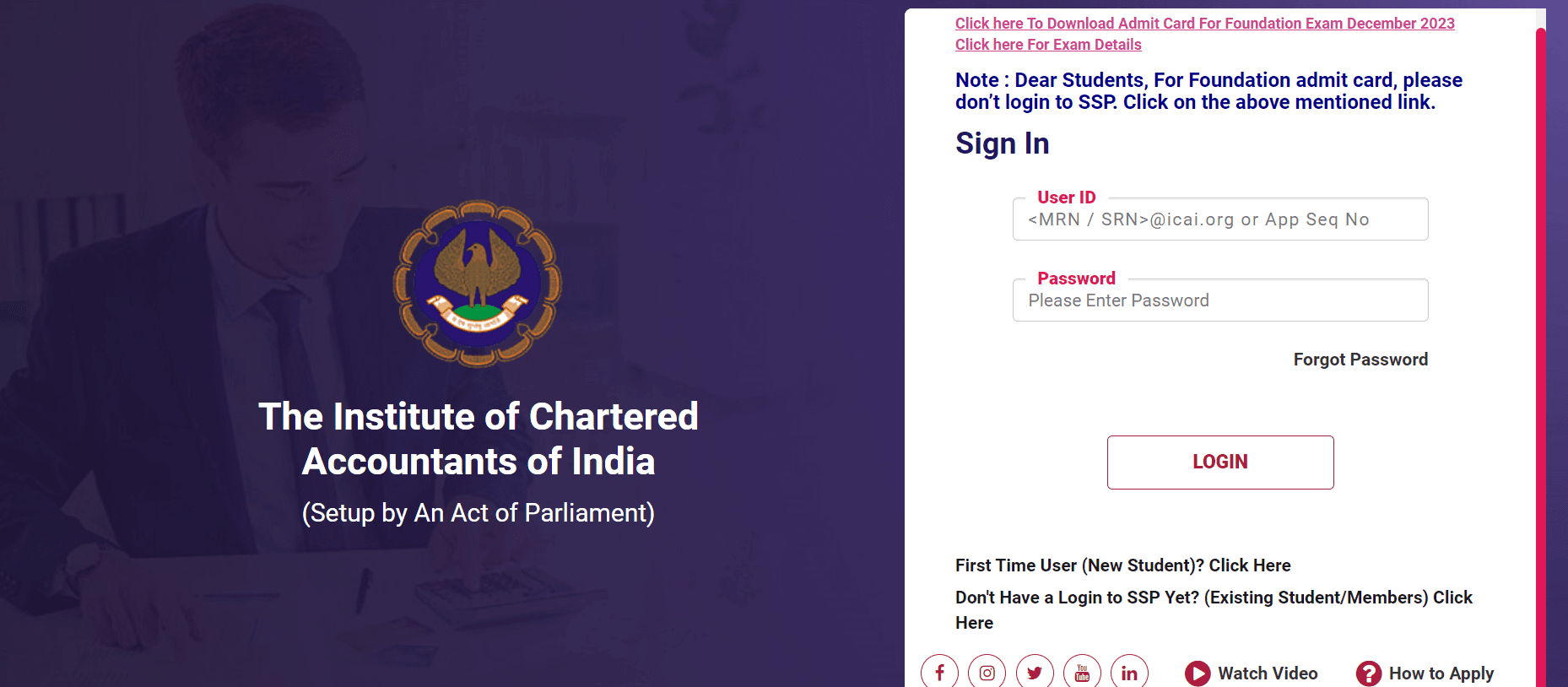
2. Enter the User ID and password received during SSP registration.
- For Members: Enter Membership Number
- For Students: Enter SRO number
3. Click on the 'Login' button.
Also Read: Cascading Taxes to GST: India's Journey to a Transparent Tax System
Registering on SSP Portal for New Students
If you're a new student looking to sign up for the CA course, here's a step-by-step guide to registering on the SSP Portal:
Step 1: Visit the ICAI website and select the 'Self Service Portal' option on the homepage.
Step 2: Click on the 'First Time User (New Student)? Click Here' button.
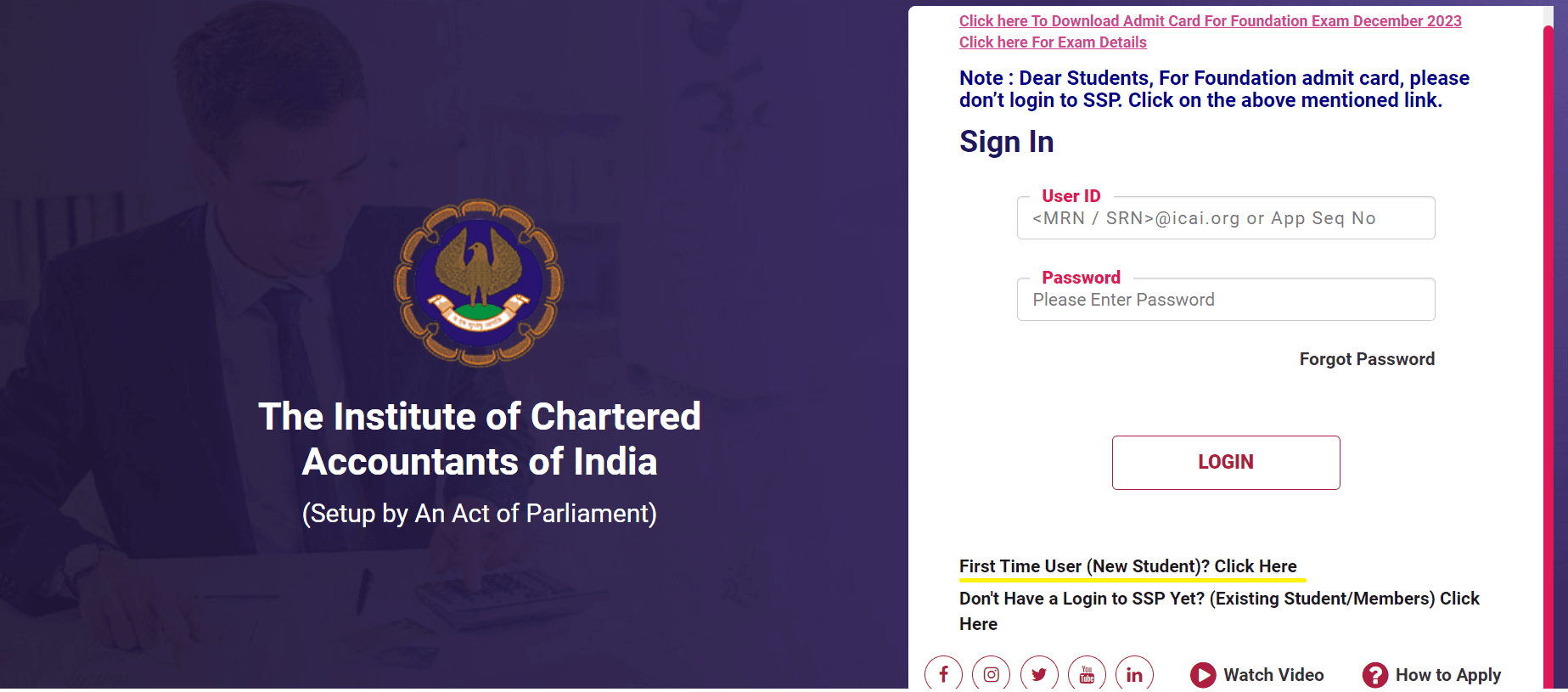
Step 3: Open the registration form and fill in your details like name, gender, date of birth, email, mobile number, country name, and nationality, then click 'Generate OTP.'
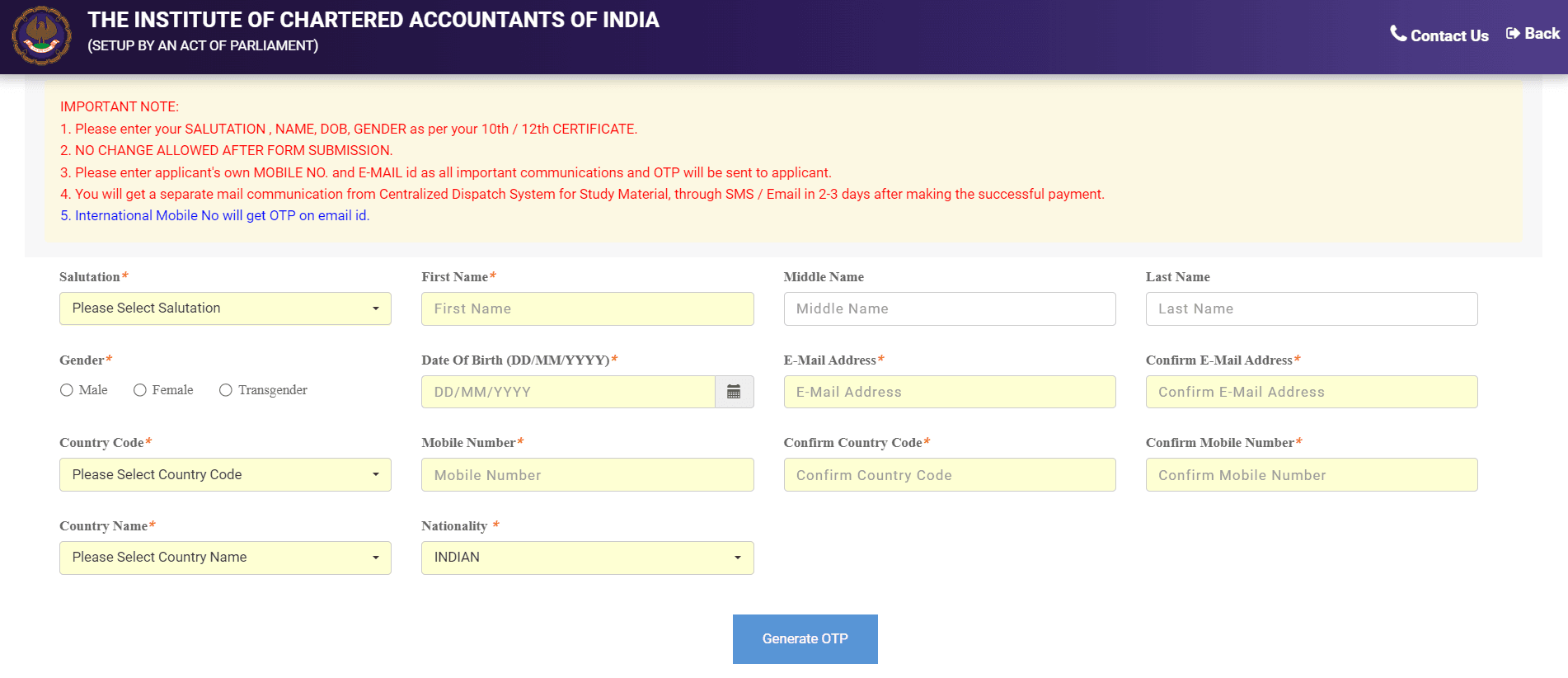
Step 4: Enter the captcha and click 'Submit' to receive the OTP.
Step 5: Check your email for the verification link and your mobile for the OTP.
Step 6: Enter the OTP and click 'Validate OTP.'
Step 7: After OTP validation, you'll get a user ID and password via email/SMS. Your SSP registration is now complete, and you can log in using the provided credentials.
Registering on SSP Portal for Existing Students
If you're already registered with ICAI and have an SRN number, you can sign up on the SSP Portal by following these steps:
Step 1: Visit the ICAI website and choose the 'Self Service Portal' option on the homepage.
Step 2: Click on the 'Don’t Have a Login to SSP Yet? (Existing Student/Members) Click Here' button.
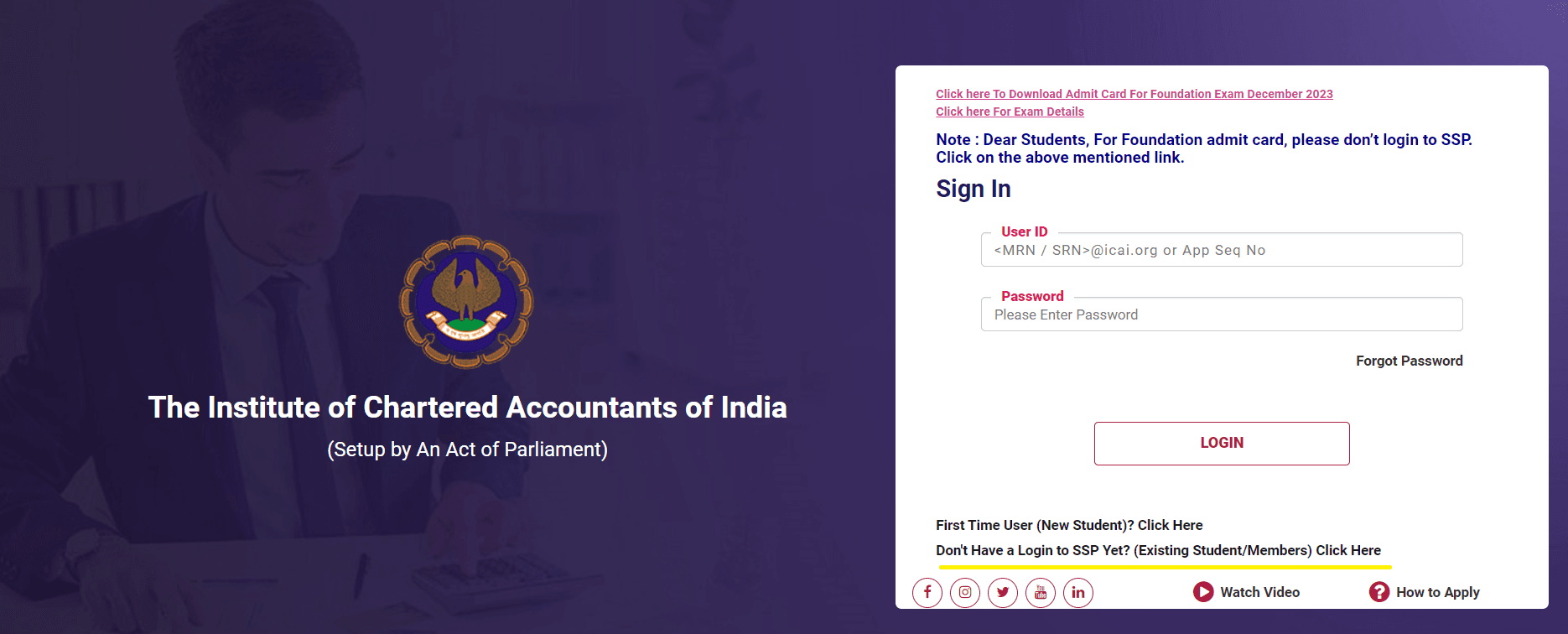
Step 3: Select the 'Student' option.

Step 4: Enter your Student Registration Number (SRN), date of birth, and click the 'Validate' button.
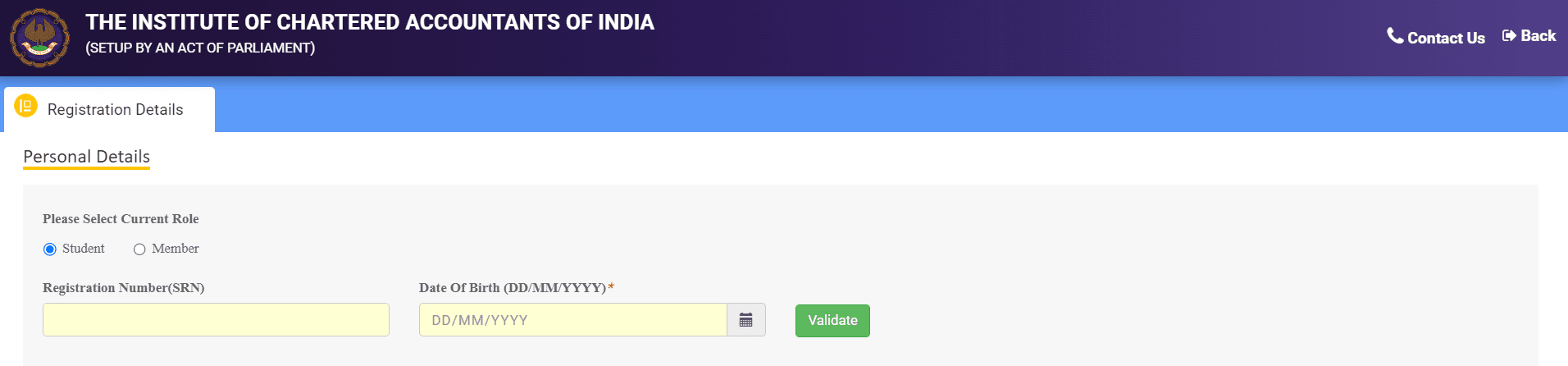
Step 5: After validation, you'll be prompted to update your communication details, like email and mobile number.
Step 6: Enter your communication details and click 'Generate OTP.
'Step 7: Enter the captcha and click 'Submit.'
Step 8: Use the OTP received on your mobile or email and click 'Validate OTP.'
Step 9: After OTP validation, you'll receive a user ID and password via email. Your SSP registration is now complete, and you can log in using the provided credentials.
Also Read: Liens 101: Everything You Need to Know (But Were Afraid to Ask)
Registering on SSP Portal for Existing Members
If you're already a registered member with ICAI and have an MRN number, you can easily sign up on the SSP Portal by following these steps:
Step 1: Visit the ICAI website and select the ‘Self Service Portal’ option on the homepage.
Step 2: Click on the ‘Don’t Have a Login to SSP Yet? (Existing Student/Members) Click Here' button.
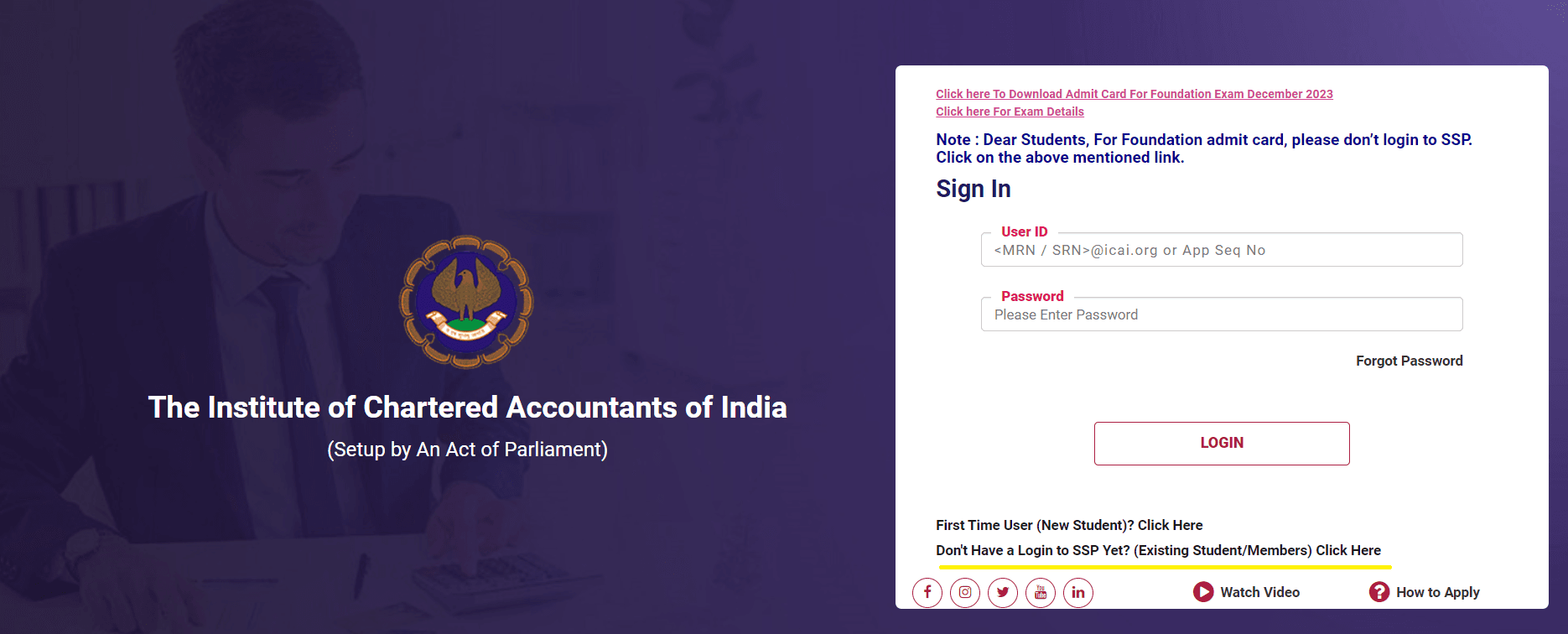
Step 3: Choose the ‘Member’ option.

Step 4: Enter your six-digit Member Registration Number (MRN), date of birth, and click the ‘Validate’ button.
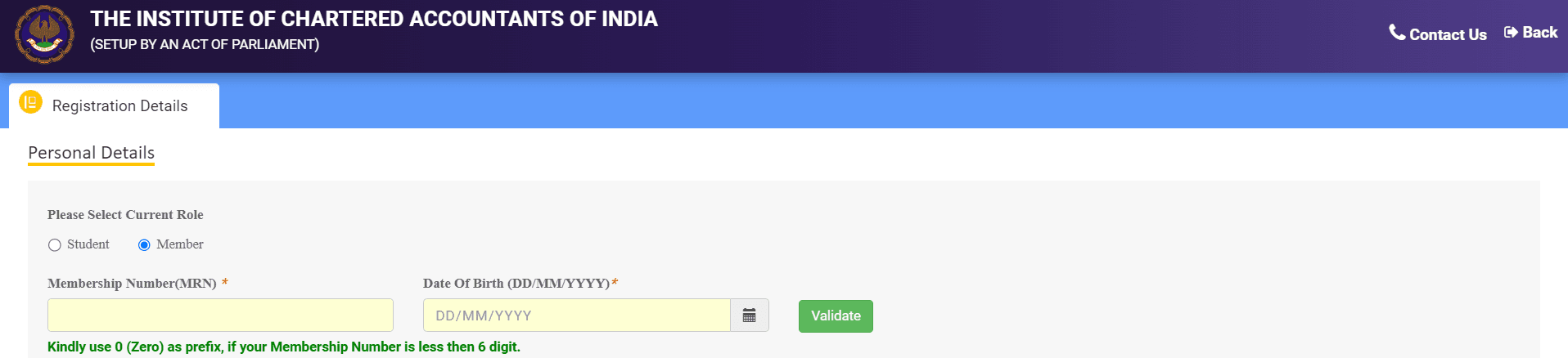
Step 5: After validation, you'll be prompted to update your communication details, like email and mobile number.
Step 6: Enter your communication details and click ‘Generate OTP.’
Step 7: Enter the captcha and click ‘Submit.’
Step 8: Use the OTP received on your mobile or email and click ‘Validate OTP.’
Step 9: Once you validate the OTP and mobile number, upload a declaration form.
Step 10: Click on. ‘Step 1: Generate Declaration Form’ and then click ‘OK’ on the displayed message.
Step 11: Click on ‘Step 2: Download Declaration Form.’
Step 12: Print, fill, and scan the declaration form.
Step 13: Repeat Steps 1 to 8 to open the ‘Declaration’ page. Click on ‘Step 3: Upload Scanned Declaration Form’ and upload the scanned form.
Step 14: Click on ‘Step 4: Upload PAN card/Voter ID.’ Upload the scanned PAN card or Voter ID and click ‘Submit.’
Step 15: Once your application/registration form is approved, you'll receive a User ID and password via email, completing your registration.
The SSP portal offers various online services for members and students. Students can apply for CA exams, access study modules, and obtain exam information by logging into the SSP portal at any time. Members can conveniently access membership-related services, making it beneficial
for CA firms as well, allowing them to register, update details of merger/demerger, and close firms through this user-friendly portal.













