Managing and processing multiple bank statements in various formats is a challenging task for CAs in India.
As demand for accuracy and efficiency grows, relying on manual data entry in accounting software like Tally becomes less viable. In the world of accounting, automation is key to saving time, reducing errors, and streamlining the workflow.
Suvit, an AI-driven platform, offers a seamless solution for importing multi-bank statement PDFs into Tally.
This blog will guide you through the step-by-step process of automating bank statement imports from over 400 supported banks into Tally, using Suvit's intelligent platform.
Whether you're handling Excel, PDF, or scanned PDF formats, this guide ensures you can import and reconcile bank data effortlessly.
Why Manual Importing of Bank Statements is a Challenge
The Complexity of Multi-Bank Statement Imports
When it comes to accounting, handling bank statements can be complex and time-consuming. Banks provide statements in various formats, including Excel, PDF, and scanned PDFs, each with its own structure.
This inconsistency creates additional challenges when entering data into accounting software like Tally.
Here’s a quick breakdown of common problems faced by CAs:
- Multiple Formats: Bank statements come in different formats (Excel, PDF, and scanned PDFs), each with its unique structure.
- Manual Data Entry: Transferring data manually from PDFs and other formats to Tally can be tedious and error-prone.
- Time-Intensive: Due to high transaction volumes, manual entry often takes too long, leaving little time for higher-value tasks.
The Need for Automation in Accounting
With automation, CAs can save precious hours, reduce human errors, and enhance overall productivity. By automating the import process, you can:
- Enhance Accuracy: Eliminate manual entry errors such as transposed digits, wrong ledger assignments, or missed transactions.
- Save Time: Automate bulk imports, allowing more time for detailed financial analysis, tax planning, and advisory services.
- Boost Efficiency: Focus on strategic tasks rather than repetitive data entry and reconciliation.
What is Suvit and How Can It Help?
Suvit’s Role in Streamlining Bank Statement Imports
Suvit is an AI-powered platform that seamlessly integrates with Tally ERP 9 and TallyPrime to automate bank statement import.
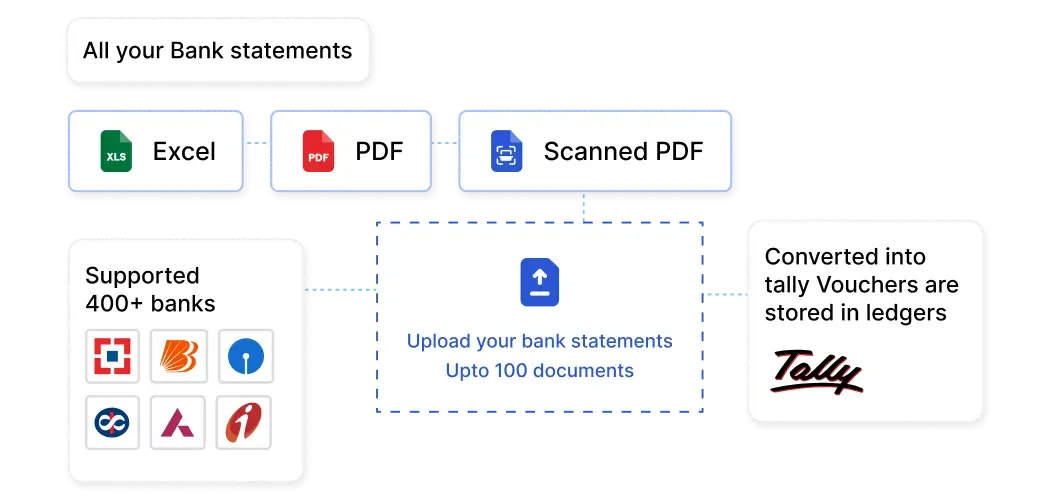
It supports multiple formats, including Excel, PDF, and scanned PDF files. With the ability to process data from over 400 banks, Suvit simplifies mapping, reconciling, and entering bank statement transactions into Tally.
Key Features of Suvit
- Multi-Format Support: Suvit supports a wide range of bank statement formats, including Excel, PDF, and scanned PDFs.
- 400+ Banks Supported: Over 400 banks are integrated into the Suvit platform, ensuring seamless imports for most businesses.
- AI-Powered Mapping: The AI system intelligently maps the bank statement data to the appropriate Tally ledgers, reducing the need for manual intervention.
- Bulk Processing: Import multiple bank statements in one go, saving time and effort.
- Audit Trail: Suvit maintains a detailed log of all imports, ensuring compliance and ease of tracking for future audits.
Step-by-Step Guide: Importing Bank Statement PDFs into Tally Using Suvit
Step 1: Prepare the Bank Statements
Before importing bank statements into Suvit, ensure they are prepared correctly. This step is critical for smooth and accurate data transfer.
- Consolidate Statements: Gather all the bank statements from the various banks you wish to import.
- File Format Check: Ensure that the statements are in Excel, PDF, or scanned PDF format. Suvit does not support CSV files.
- Consistent Naming Convention: Name the files systematically for easier identification during import.
Step 2: Sign In to Suvit
- Login: Use your Suvit credentials to log into the platform.
- Access the Banking Module: Navigate to the 'Bulk Upload' section and select the 'Banking' option to start the import process.
Step 3: Upload Bank Statements
-
Select the Relevant Company: Choose the company for which you’re importing the bank statement.
-
Upload the Files: Click the 'Import' button, then upload your bank statement files (Excel, PDF, or scanned PDF).
-
Processing Time: The time taken for processing varies based on the file type:
- Excel files: Up to 30 minutes.
- Original PDF files: Up to 1 hour.
- Scanned PDFs: Up to 12 hours.
Step 4: Review and Map Data
Once the files are uploaded, Suvit uses its AI to map the bank statement data to the appropriate Tally ledgers.
- Auto-Mapping: Suvit’s AI will attempt to auto-map transaction data to the correct Tally accounts (such as receipts, payments, and contra entries).
- Manual Adjustments: Review the mapped data and make any necessary corrections to ensure everything is properly aligned.
- Duplicate Detection: Suvit will flag duplicate entries, allowing you to review and correct them.
Step 5: Export Data to Tally
- Export: After reviewing and confirming that all data is mapped correctly, export the transaction details to Tally.
- Voucher Creation: Suvit will automatically generate Tally vouchers corresponding to the bank transactions.
- Reconciliation: Perform bank reconciliation within Tally to verify that all entries match the bank’s records.
Best Practices for Efficient Bank Statement Import
To make the most of Suvit’s features and ensure a smooth process, follow these best practices:
- Keep Suvit and Tally Updated: Regularly update both platforms to maintain compatibility and optimize performance.
- Maintain Consistency in Statement Formats: Ensure bank statements are formatted consistently to help the AI map data more accurately.
- Train Your Team: Provide training for your team members to maximize Suvit’s potential and minimize errors.
- Backup Tally Data: Regularly back up your Tally data to safeguard against any data loss during the import process.
Streamline Bank Statement Imports with Suvit
Importing multi-bank statement PDFs into Tally doesn’t have to be a cumbersome task. With Suvit, Chartered Accountants in India can streamline the entire process, making it faster, more accurate, and less error-prone.
By leveraging Suvit's automation capabilities, CAs can not only save time and effort but also focus on more strategic aspects of financial management. The seamless integration with over 400 banks and the support for Excel, PDF, and scanned PDF formats make Suvit an essential tool for modern accounting practices.
Embrace Suvit today and elevate your accounting workflow with AI-powered efficiency.
For a visual demonstration of the process, watch the following video:
FAQs
1. What file formats does Suvit support for importing bank statements to Tally?
Suvit supports importing bank statements into Tally in Excel, PDF, and scanned PDF formats.
2. How many banks are supported by Suvit for importing bank statements?
Suvit supports over 400 banks for seamless bank statement imports to Tally.
3. Can I import multiple bank statements at once using Suvit?
Yes, Suvit allows you to import multiple bank statements in bulk, saving you time and effort.
4. How long does it take for Suvit to process a bank statement?
Processing times vary by file type: Excel files take up to 30 minutes, original PDFs up to 1 hour, and scanned PDFs up to 12 hours.
5. Does Suvit automatically map bank statement data to Tally?
Yes, Suvit uses AI to automatically map bank statement data to the correct Tally ledgers, with the option for manual adjustments if needed.











