Ready to transform your Meesho to Tally workflow from “headache central” to hands-free?
This guide is your no-fuss playbook to syncing your Meesho sales data with Tally, powered by Vyapar TaxOne’s automation superpowers.
Forget manual entry nightmares, random spreadsheet errors, and the eternal hunt for that one missing order. It’s all about clean mapping, smooth exports, and ninja-level control, so you focus on selling, not stressing.
TL;DR: Why Should Every Meesho Seller Care?
- Automated data flow = more time and fewer mistakes.
- Effortless, quick, and transparent Meesho to Tally import.
- Your accountant will love you. You might enjoy book-keeping (okay, maybe just a little).
- Community hacks, pro tips, and troubleshooting that help.
If you’re serious about scaling your Meesho business, you need this workflow in your toolkit.
1. Get Ready: Prep Your Tally for Smooth Sailing
Before you even think about exporting your Meesho sales sheet, let’s set up Tally so it’s ready for seamless integration. This one-time setup saves months of drama.
- Enable “Accounting with Inventory” in your Tally company features.
- Switch on the Default Accounting Allocation for your sales voucher type. This lets you assign ledgers as you upload data.
- Turn on “Use Inventory Allocation of Ledgers.” Forgetting this? Recipe for import chaos.
These are not “optional extras.” They’re the groundwork for accurate sales reconciliation and GST compliance when importing Meesho sales into Tally.
2. Download Your Meesho Sales Sheet (The Right Way)
Time to visit your Meesho Seller Panel. Here’s how to do it without inviting errors:
- Log in to your Meesho seller dashboard.
- Navigate to your sales reports/orders section.
- Download the latest sales sheet and ensure it’s the official format. No wild templates, no knocked-off sheets.
Pro Tip:
Always validate that your sales sheet covers the period you want to import. Missing days? Missing payouts.
3. On Your Marks: Upload to Vyapar TaxOne
Vyapar TaxOne is the game-changer for Meesho to Tally integration.
- Sign in at Vyapar TaxOne.
- Go to the “Sales Data Upload” section and choose the Meesho sales file you just downloaded.
- Vyapar TaxOne’s upload screen will let you preview the data. Scan for any weird date formats, blanks, or surprise columns.
Checklist Before You Click “Upload”:
- Perfect column headers.
- No transactional gaps.
- Clean, organized Excel file.
4. Mapping Logic: Align Meesho Columns to Tally (Via Vyapar TaxOne)
Here’s where most Meesho-to-Tally integrations go sideways, but not you! This mapping step is everything. Take two minutes here, save two hours later.
Essential Mapping Grid
| Meesho Sheet Heading | Vyapar TaxOne Mapping Field |
|---|---|
| order_date | Date |
| order_num | Order No(s) |
| sub_order_num | Reference No |
| quantity | Quantity |
| sup_name | Party A/C Name |
| reseller_state | Place of Supply |
| end_customer_state | State (Buyer) |
| hsn_code | Name of Item |
| tcs_taxable_amount | Amount |
| end_customer_state_new | State (Consignee) |
| Sales Ledger | Sales Ledger |
- Double-check: do the column headers in your Meesho sheet exactly match those in Vyapar TaxOne?
- Vyapar TaxOne usually maps common fields for you. Any unmapped fields? Map them manually, never skip.
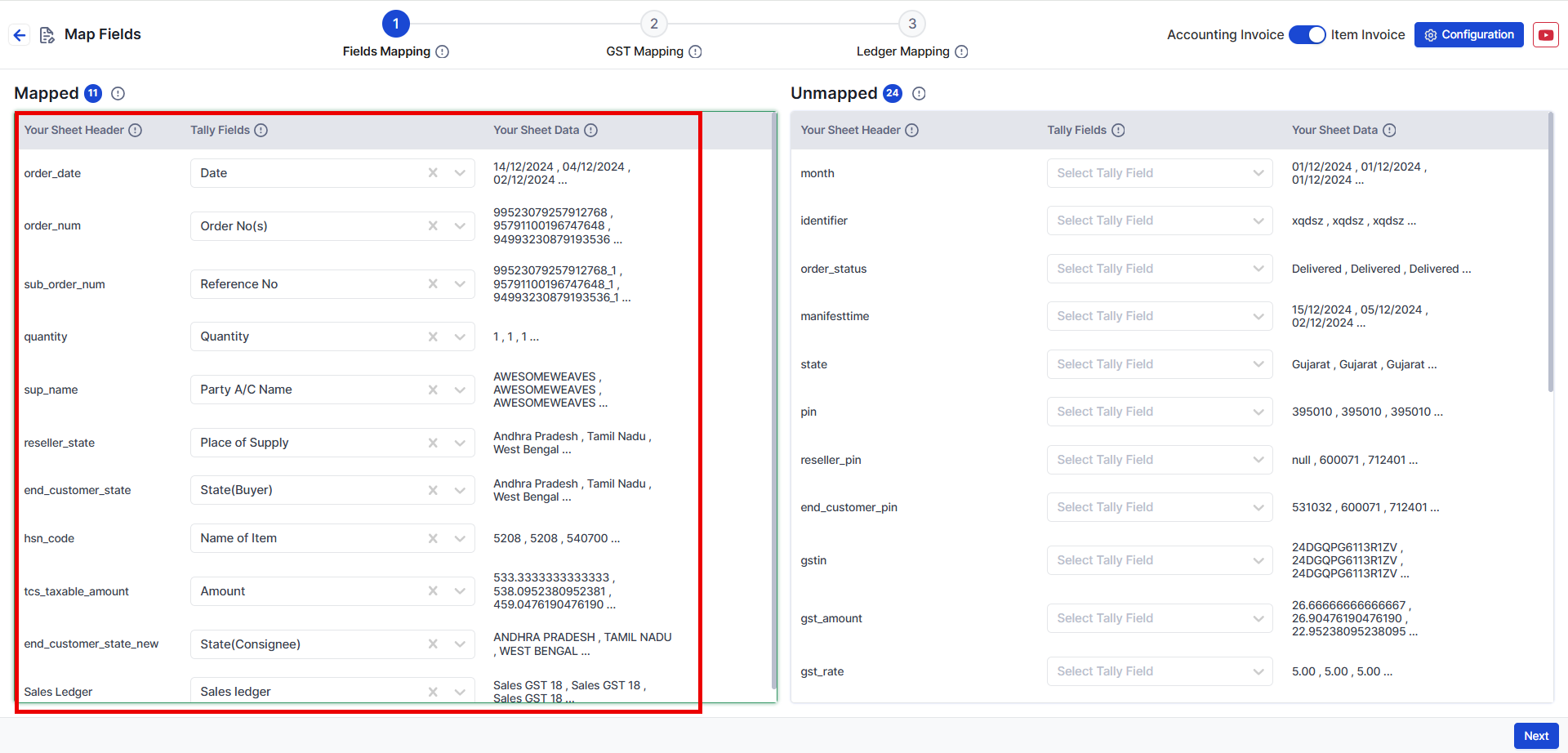
Heads up:
Just one typo in a column header and the automation won’t work. Get this right, and your Meesho sales data can flow smoothly into Tally ERP or TallyPrime.
5. GST & Ledger Wizardry: Map Taxes and More
GST compliance is not optional for e-commerce sellers! Make sure your import is audit-ready:
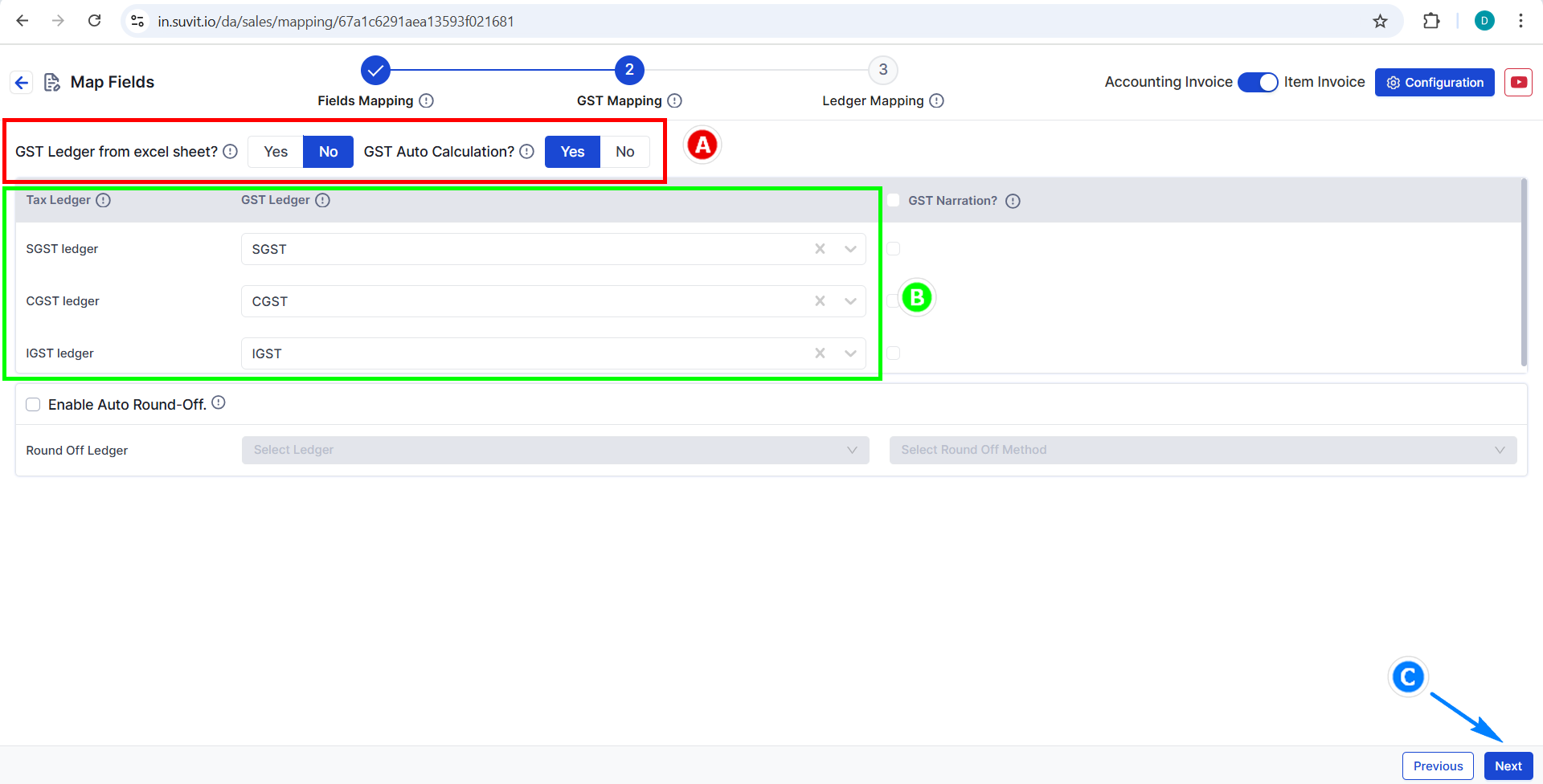
-
GST Ledgers: Map SGST, CGST, and IGST clearly. Double-check that Vyapar TaxOne recognizes them and links to your Tally ledger names.
-
Automatic or Manual Tax Calculation:
- Use Tally’s automation (pulled from your company settings), or
- Map GST ledger columns straight from your Excel (if you have them distinctly split out).
-
Other Ledgers: Did you have round-off, discounts, or freight charges? Add those too!
Pro Tip:
Save these mapping settings in Vyapar TaxOne; you can import Meesho data to Tally in a single click next time.
6. Double-Check: Audit Your Data Like a Pro
Nothing ruins a good automation like careless mistakes. Before sending your Meesho data to Tally:
- Review each mapped column and Ledger.
- Randomly sample a few orders. Are the GST rates, party names, and amounts correct?
- If Vyapar TaxOne flags any issues, resolve them now. Don’t let insufficient data sneak into your accounts.
Remember, once in Tally, fixing mass errors = pain.
7. The Export: Send Your Meesho Sales to Tally (Cue Confetti)
Ready for the money step?
- Hit “Save & Proceed” in Vyapar TaxOne.
- Vyapar TaxOne will batch-send your mapped sales data straight to your Tally instance via Tally Connector after you give final confirmation:
After mapping, the next screen displays your data in an Excel-like format showing all details.
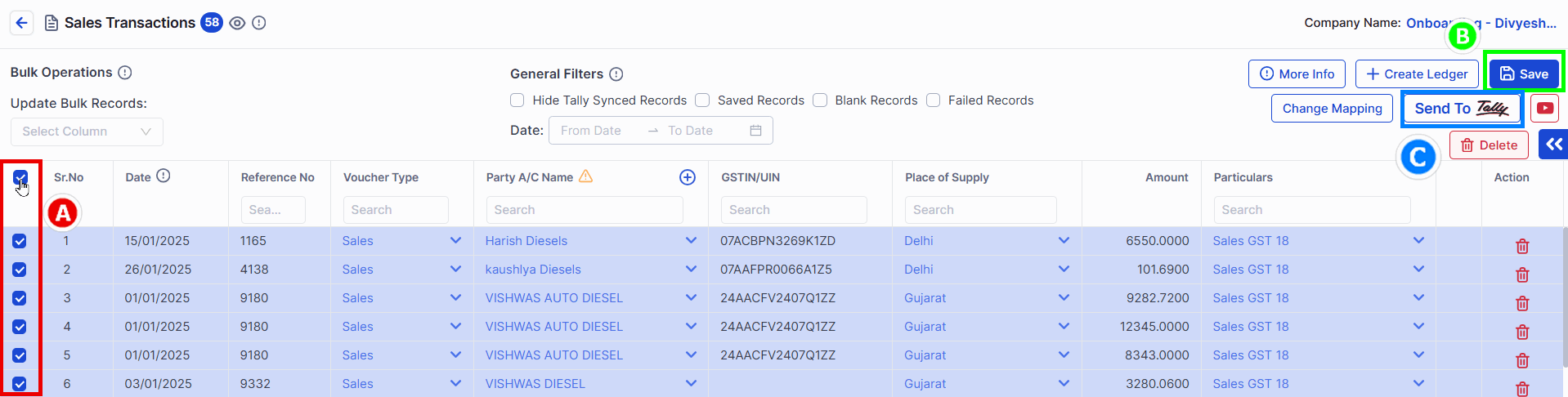
-
Select transactions (all or individually)
-
Click Save
-
Click Send to Tally and confirm when prompted
-
Sales vouchers will be created automatically; no more re-typing, copy-pasting, or spreadsheet acrobatics.
Why it matters:
Fast. No missed sales entries. No duplicate data. Every order, GST amount, and commission migrated with laser precision.
At this point, “manual reconciliation” is officially a thing of the past.
8. Troubleshooting & Power Tips 🚀
Let’s keep your Meesho-Tally automation running at pro speed.
-
Recurring Import? Save your mapping template in Vyapar TaxOne. One click next time.
-
Got Errors? Common pain points:
- Header mismatches (check: “order_num” ≠ “Order Num”)
- Blank or invalid dates
- Manual entries in VAT/GST columns
- Missing ledgers in Tally
-
Vyapar TaxOne’s Auto-Mapping:
Use auto-map, but always double-check mapped fields for new Meesho sales formats. Platforms change!
Pro Tip:
Regularly update Vyapar TaxOne and Tally to their latest versions, including new features, bug fixes, and smoother integration.
Still Here? Bonus FAQ: Meesho to Tally Integration
Q1: Is Vyapar TaxOne mandatory for importing Meesho sales data into Tally?
No, but it makes the process so much easier, with less scope for errors and faster repeat imports, especially if you’re dealing with bulk orders.
Q2: Will this method work for Tally ERP 9 & TallyPrime?
Absolutely. Vyapar TaxOne supports Tally ERP 9 and TallyPrime latest version for directly importing Meesho data.
Q3: What if I have custom ledger names in Tally?
Just ensure you match your Meesho columns with the exact ledger names in your Tally company during the Vyapar TaxOne mapping process.
Q4: How do I handle returns and refunds for my imports?
Include them in your sales sheet as negative amounts or a separate section, then map them accordingly in Vyapar TaxOne.
The Takeaway: More Time Selling, Less Time Reconciling
Every time you automate a mundane task, like importing Meesho sales to Tally, you unlock more hours for what you enjoy.
With Vyapar TaxOne’s robust mapping and Tally integration, the process can go from “dreaded weekly chore” to “done over coffee.”
Don’t keep this playbook to yourself. Share with your network, show off your new workflow, and build a smarter seller community together!
You may find this interesting too: PDF to Tally, Image to Tally, Excel to Tally












