According to McKinsey research, employees devote 45% of their time to manual tasks that can be automated, revealing substantial productivity losses due to the manual efforts.
For Chartered Accountants in India, manually transferring data from Excel to Tally ERP consumes valuable time and increases the risk of errors, impacting compliance and efficiency.
Automating this process using Suvit can greatly enhance accuracy and speed.
This blog provides a practical, step-by-step guide for CAs to streamline Excel to Tally conversion while ensuring regulatory compliance.
TL;DR
- Manual Excel to Tally entry is error-prone and time-consuming for CAs.
- Suvit automates this process with bulk uploads and data validation.
- It supports Excel, PDF, and scanned PDF.
- Suvit syncs validated data directly with Tally, saving time and ensuring compliance.
Understanding the Need for Excel to Tally Conversion
Common Industry Challenges
The accounting process often involves generating transaction data in Excel before migrating it to Tally for official bookkeeping. Some challenges include:
- High risk of manual data entry errors disrupting audit trails
- Time-intensive ledger and voucher updates impacting deadlines
- Difficulties in handling bulk transactions efficiently
- Data inconsistencies leading to GST and tax compliance issues
Addressing these challenges through automation can dramatically improve the accuracy and speed of bookkeeping tasks.
Regulatory Context and Updates
India’s regulatory framework, including GST provisions and digital record-keeping mandates, compels accurate and timely accounting. The Institute of Chartered Accountants of India (ICAI) stresses compliance with digital formats and audit-readiness. Recent updates highlight:
- Increased scrutiny on GST invoices and ledger accuracy
- Requirements for electronic filing with aligned account data
- Mandates on digital audit trails in accounting software like Tally ERP 9 and TallyPrime
Automated Excel to Tally processes ensure consistency with these regulatory obligations.
Introducing Suvit – Your Excel to Tally Conversion Partner
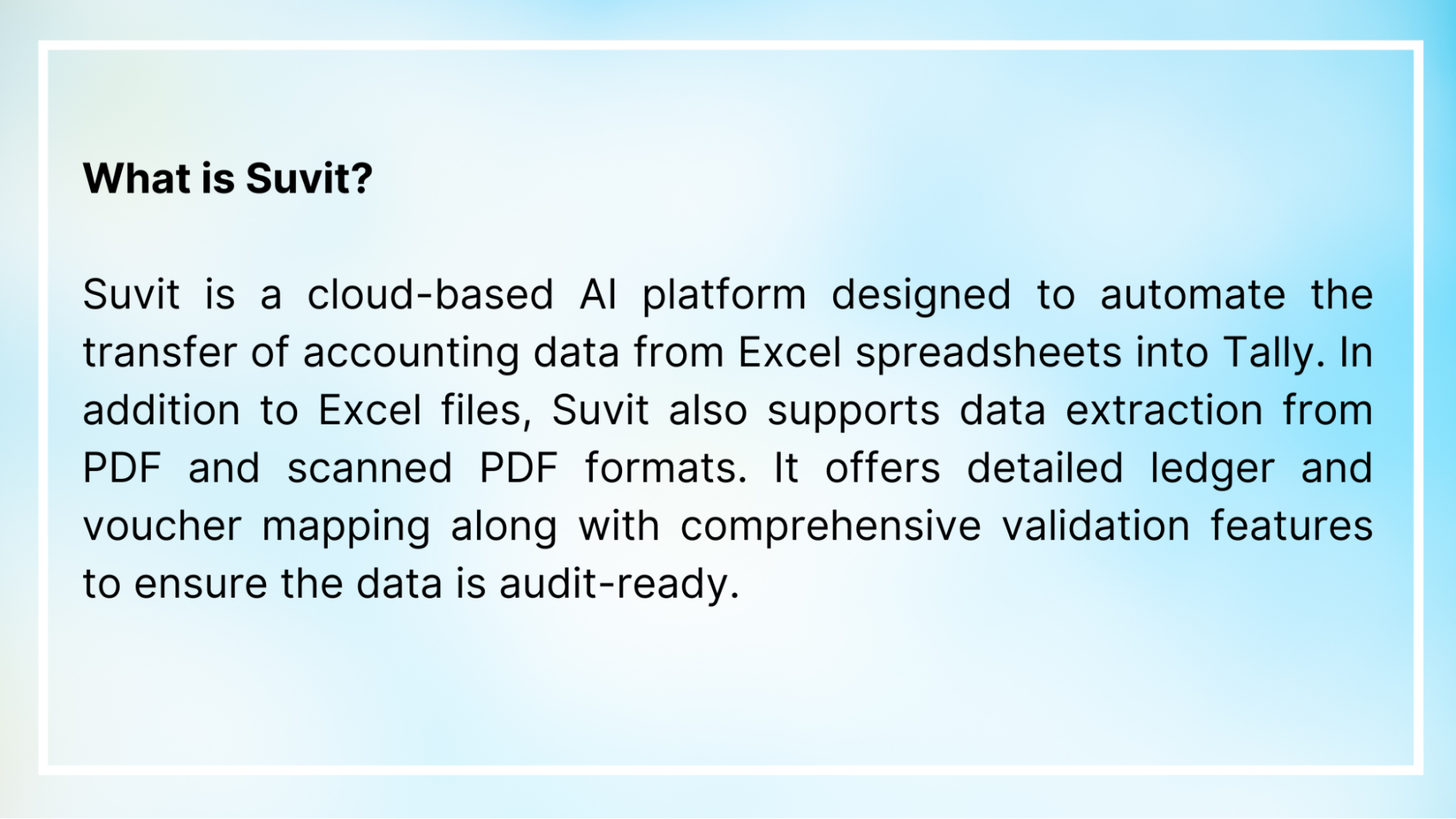
Key Features Relevant to CAs
- Bulk import of multiple voucher types, including sales, purchase, and payment vouchers
- Customizable Excel-to-Tally ledgers to adapt to specific business requirements
- Integrated GST validation to prevent mismatches
- Secure data processing with real-time error detection
- Compatibility with both Tally ERP 9 and TallyPrime versions
Step-by-Step Process to Convert Excel to Tally Using Suvit
Step 1: Prepare Your Excel Data
Ensure your Excel sheet is formatted according to Suvit’s guidelines. Include all relevant details such as ledger accounts, voucher types, transaction dates, amounts, GST information, and, if applicable, stock item details for bulk creation.
Step 2: Log in and Upload Your File to Suvit
Sign in to your Suvit account at suvit.io. From the dashboard, choose the appropriate upload option based on your data type, such as vouchers, ledgers, or stock items. For creating stock items in bulk, use the “Item” bulk upload feature and select your prepared Excel file.
Step 3: Map Excel Columns to Suvit’s Fields
Use the mapping interface to align the columns in your Excel sheet with the corresponding fields that Suvit requires to process the data accurately. This step ensures that each piece of data, whether vouchers, ledgers, or stock items is correctly interpreted.
Step 4: Validate the Uploaded Data
Suvit automatically validates your data for accuracy and completeness, including checks for ledger consistency. If any errors or warnings are detected, you will be prompted to review and correct them within the platform.
Step 5: Process the Data Within Suvit
Once validated, Suvit processes the uploaded data and sends it directly into your Tally company data. This automated synchronization eliminates the need for manual data entry and ensures your Tally records are up to date.
Step 6: Verify Data in Tally
Open your Tally ERP software and review the imported data, including vouchers, ledgers, and stock items, to ensure everything has been accurately transferred and reflected.
Note: For a visual guide of these steps, click here!
Practical Insights and Best Practices
- Adopting standardized Excel aligned with Suvit’s requirements minimizes conversion errors.
- Always back up your Tally company data before performing imports to safeguard against unintended data loss.
- Keep your Suvit platform and Tally software updated to benefit from the latest functionality and compliance features.
- Train your accounting team on Suvit’s process to ensure smooth adoption.
- Regularly monitor imported transactions within Tally to maintain audit and compliance integrity.
Insights from a CA on Suvit’s Efficiency
CA Riya Goyal shares her positive experience with Suvit, highlighting how the platform significantly streamlines Excel to Tally conversion and reduces manual workload. Her insights emphasize the practical benefits Suvit offers to Chartered Accountants seeking accuracy and time savings.
Transform Your Accounting Workflow with Suvit
Automating your Excel to Tally conversion using Suvit eliminates manual errors, accelerates processes, and ensures compliance. Embrace Suvit to boost your firm’s productivity and accuracy while focusing more on strategic advisory services.
FAQs
Q1: How can I convert Excel data to Tally without manual entry?
A: You can use automation platforms like Suvit that allow you to upload Excel files, map data to Tally fields, validate, and sync data directly with Tally software, eliminating manual entry.
Q2: Does Suvit support converting bulk stock items from Excel to Tally?
A: Yes, Suvit offers a bulk upload feature specifically for stock items, enabling easy import of large inventories directly from properly prepared Excel sheets.
Q3: What file formats can Suvit process apart from Excel to Tally conversion?
A: Suvit supports Excel files and also processes data from PDFs and scanned PDFs, providing flexibility in handling different source document formats.
Q4: Is it necessary to validate data before importing from Excel to Tally?
A: Absolutely. Validation ensures accuracy, compliance with GST rules, and prevents errors in ledgers and vouchers. Suvit provides automated validation to check your data before syncing with Tally.
Q5: Can I use Suvit with Tally ERP 9 or TallyPrime?
A: Yes, Suvit is compatible with both Tally ERP 9 and TallyPrime, making it suitable for various versions of Tally ERP software used by accounting professionals.












