In today's digital world, accountants and businesses rely heavily on accurate and accessible financial data. Moving this data between different systems, like spreadsheets and accounting software, is essential for tasks like analysis, reporting, and collaboration. However, traditional data transfer methods like USB drives can be time-consuming, prone to errors, and lack security.
This is where cloud-based data transfer comes in. It offers a modern and efficient solution for accountants and businesses to seamlessly import and export their accounting data.
What is Cloud-Based Data Transfer?
Cloud-based data transfer refers to the secure movement of your accounting data between your accounting software and other applications or storage locations – all happening over the internet. Imagine your data residing in a secure online vault, accessible from anywhere with an internet connection. Cloud-based data transfer allows you to:
-
Import data from various sources, such as bank statements, payroll systems, or customer relationship management (CRM) software, into your accounting software for easy consolidation and analysis.
-
Export data from your accounting software for tasks like generating reports for clients or sharing information with tax advisors. But the real power of cloud-based data transfer lies in its numerous benefits:
-
Scalability: Cloud storage is inherently flexible. As your business grows and your data volume increases, you can easily scale your storage capacity without worrying about physical limitations.
-
Security: Reputable cloud providers offer robust security measures to safeguard your sensitive financial data. This includes encryption, access controls, and disaster recovery protocols to ensure your information remains protected.
-
Automation: Many cloud-based accounting solutions allow you to automate data transfer tasks. This saves you valuable time and minimizes the risk of errors associated with manual data entry.
-
Accessibility: With cloud-based data transfer, your accounting data is accessible from any device with an internet connection. This empowers accountants and business owners to work remotely, collaborate efficiently, and make informed decisions on the go.
How Vyapar TaxOne Simplifies Accounting with Seamless Cloud-Based Data Transfer
Vyapar TaxOne, a powerful accounting automation tool, streamlines workflows for accountants and businesses. Built on a secure cloud platform, Vyapar TaxOne leverages the advantages of cloud-based data transfer to make managing your accounting data effortless.
Vyapar TaxOne eliminates the need for manual data entry and cumbersome file transfers.
Here's how:
- Effortless Data Import:
Vyapar TaxOne allows you to import data from a variety of sources seamlessly. This includes popular accounting software like Tally, along with data from various file formats. Vyapar TaxOne supports importing data from Excel, PDF and even scanned PDFs. Vyapar TaxOne's intuitive interface simplifies the import process, ensuring your financial data is consolidated and ready for analysis.
- Flexible Data Export:
Vyapar TaxOne empowers you to export your accounting data with ease. Generate reports in various formats for clients (PDF), and share information with tax advisors via email or a secure link. You can even choose to download the data or share it directly on WhatsApp. Vyapar TaxOne streamlines data export, giving you complete control over your financial information.
- Smart Transaction Categorization:
Vyapar TaxOne simplifies data import and categorization with its smart features. During import, if you encounter a transaction narration like "Office Supplies," you can search and select all similar entries. Vyapar TaxOne then allows you to assign these transactions to a specific ledger, such as "Office Expense." Here's the magic: Vyapar TaxOne uses this information for future imports! The next time you encounter a transaction with "Office Supplies" in the narration, Vyapar TaxOne will intelligently suggest the "Office Expense" ledger, saving you time and effort.
- Robust Security for Your Data:
Vyapar TaxOne prioritizes the security of your financial information. We employ strong 256-bit encryption during data transfer to safeguard your data. Additionally, Vyapar TaxOne stores your accounting data on world-class cloud infrastructure with robust security protocols to ensure top-tier protection.
Effortless Mapping for Seamless Data Flow (Vyapar TaxOne to Tally)
Vyapar TaxOne goes beyond simply transferring your data. It also simplifies the process of mapping your Excel journal data to the corresponding fields required by Tally.
After uploading your Excel sheet, comes the mapping process. You can easily match your Excel data headers (e.g., "Journal Number," "Invoice Value") with the appropriate Tally fields (e.g., "Reference No," "Amount").
Please select the item allocation field in "Configuration" if you would like to work with items in your journal. Look at the picture below:
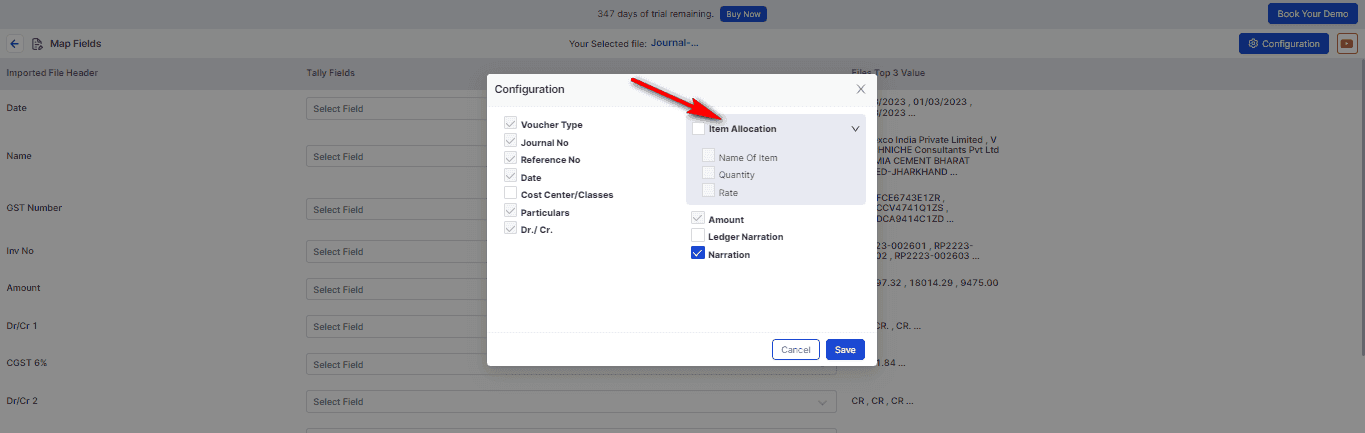
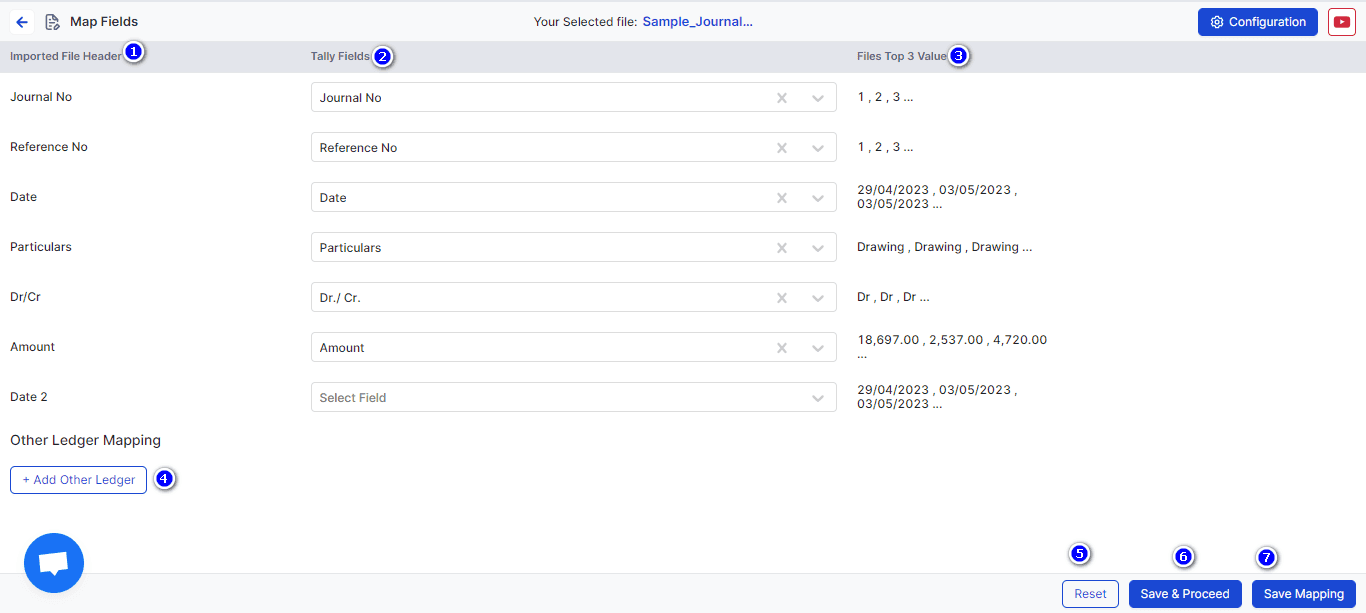
To see if you can upload an Excel file to VYAPAR TAXONE. You can map the uploaded journal data in an excel sheet using the Mapping screen, which is explained below as it is numbered.
-
Is the Imported file header from your excel sheet.
-
This Is where you have to assign Tally Fields. example:- Journal number to be mapped as Reference no :- Invoice value/Total value should be mapped as Amount.
-
This will show you the top 3 values of your sheet data. It will help to assign a proper Tally field. Note:- Just so you know, if you can't see any data from your sheet, please check the format of your data in the sheet and correct it.
-
Other Ledger Mapping Here you can add different debit & credit amounts. (for example Round Off, discount, freight amount, etc., charges by selecting the proper file header and ledger).
-
Reset can be used to reset the mapping.
-
Save & Proceed will take you to the process screen.
-
Save Mapping will help you to save the particular format with VYAPAR TAXONE. Then, if you upload the same format again, VYAPAR TAXONE will pre-map those fields.
Vyapar TaxOne even displays a preview of your data to ensure accurate mapping.
How to push data in Tally
The Process Screen will look like the image below.
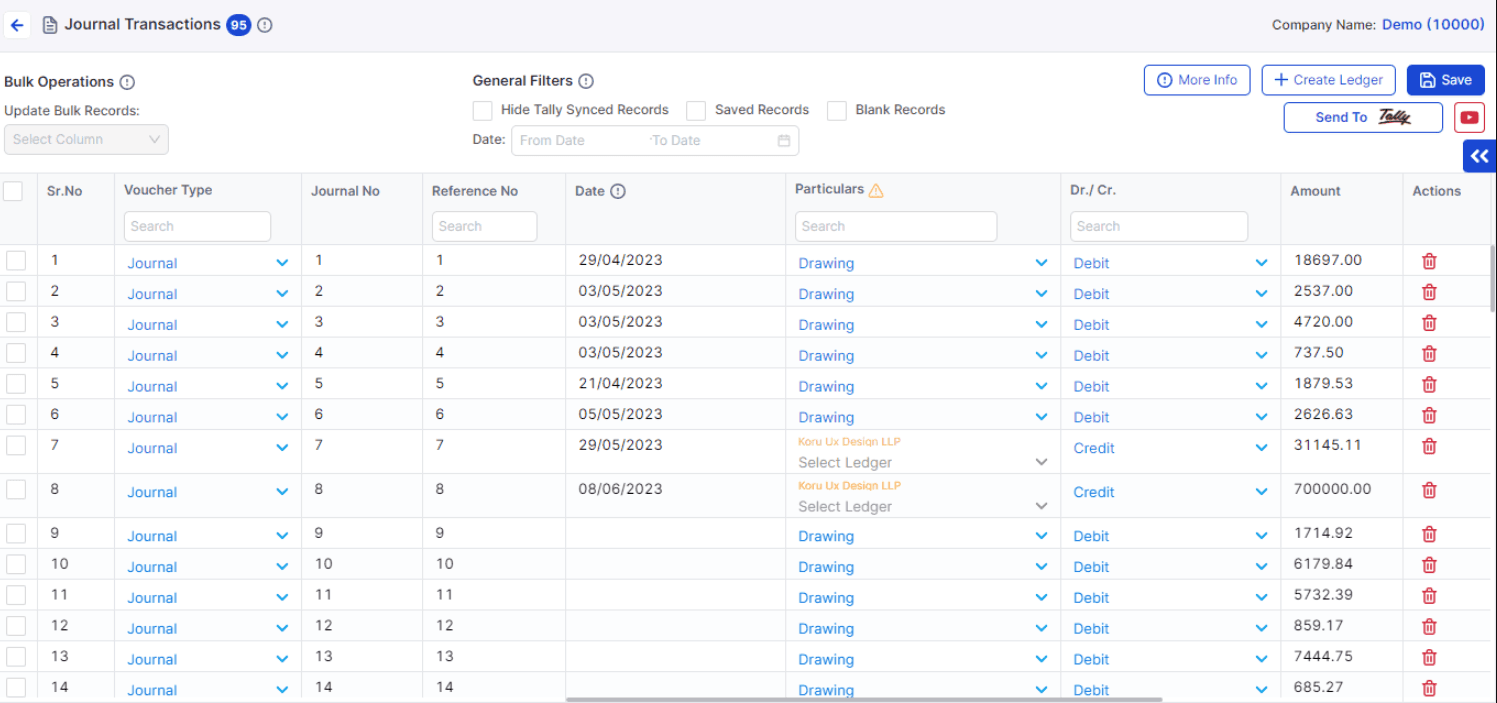
General Filters
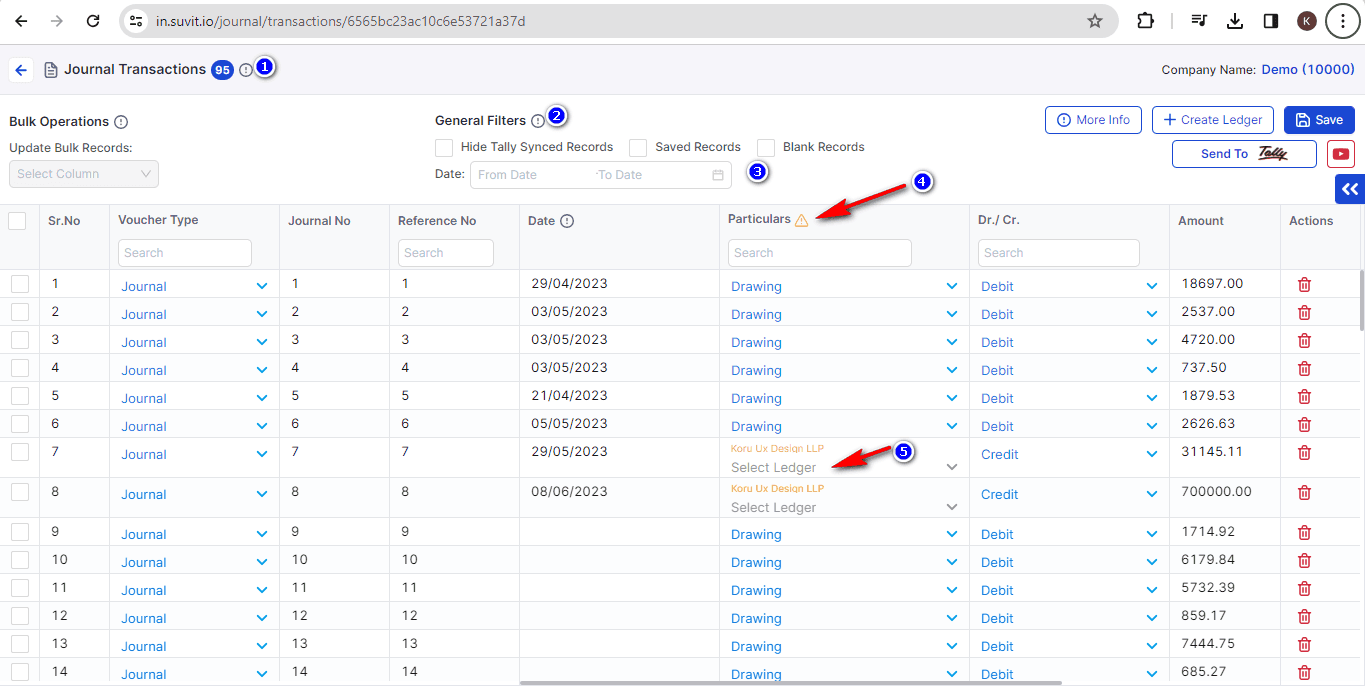
-
The informatic " i " button will show you the number of total transactions and the total number of invoices.
-
General Filters: Here, you can use three different filters.
-
a. Hide Tally Synced Records:- these filters can hide already pushed data from your processing screen.
-
b. Saved Records:- It will allow you to see only Saved data.
-
c. Blank Records:- It will filter entire blank data.
-
Date: Here, you filter the date range for example: want to filter a specific date range to send data to Tally.
-
Warning triangle: it will when there is any data is miss-matched with tally data. One can simply click on that triangle to see the unselected field of that particular field.
-
Data in orange will give you a glimpse that which data is not auto selected.
Bulk Operations
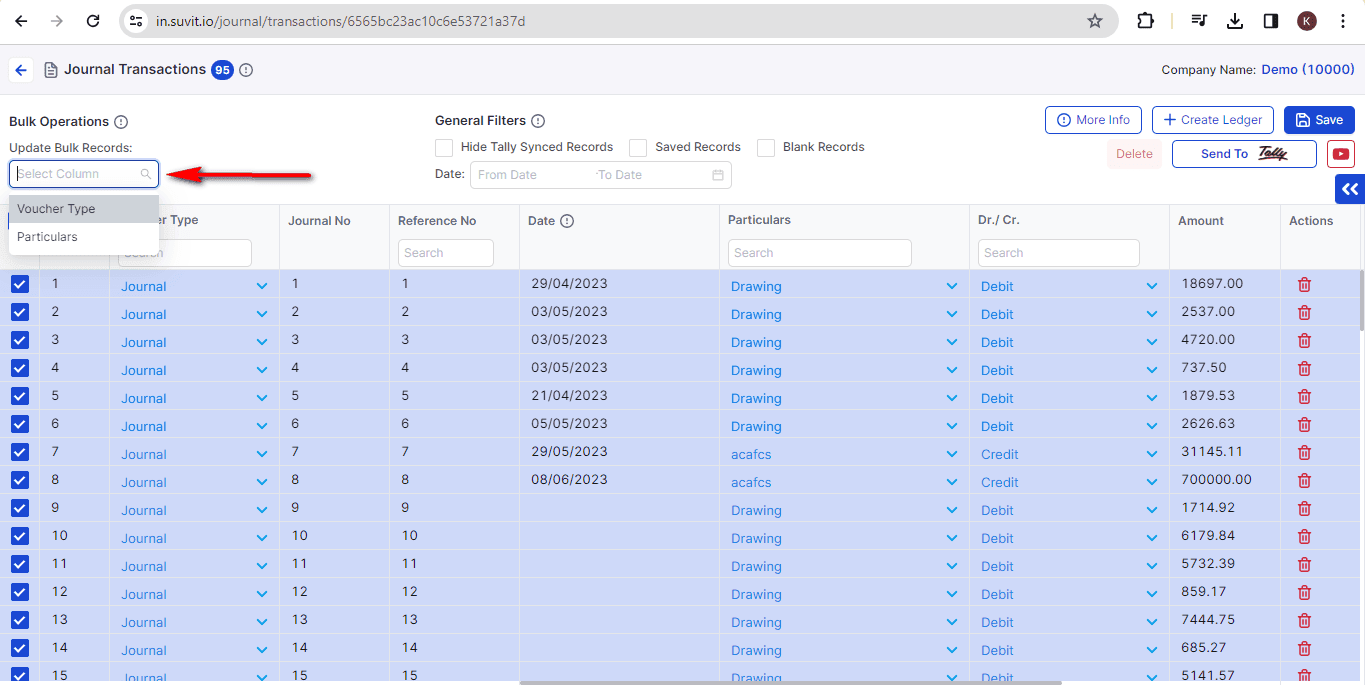
- Update Bulk records: Here, you can select the type which can be updated in bulk; here, you can update Voucher type & Particulars.
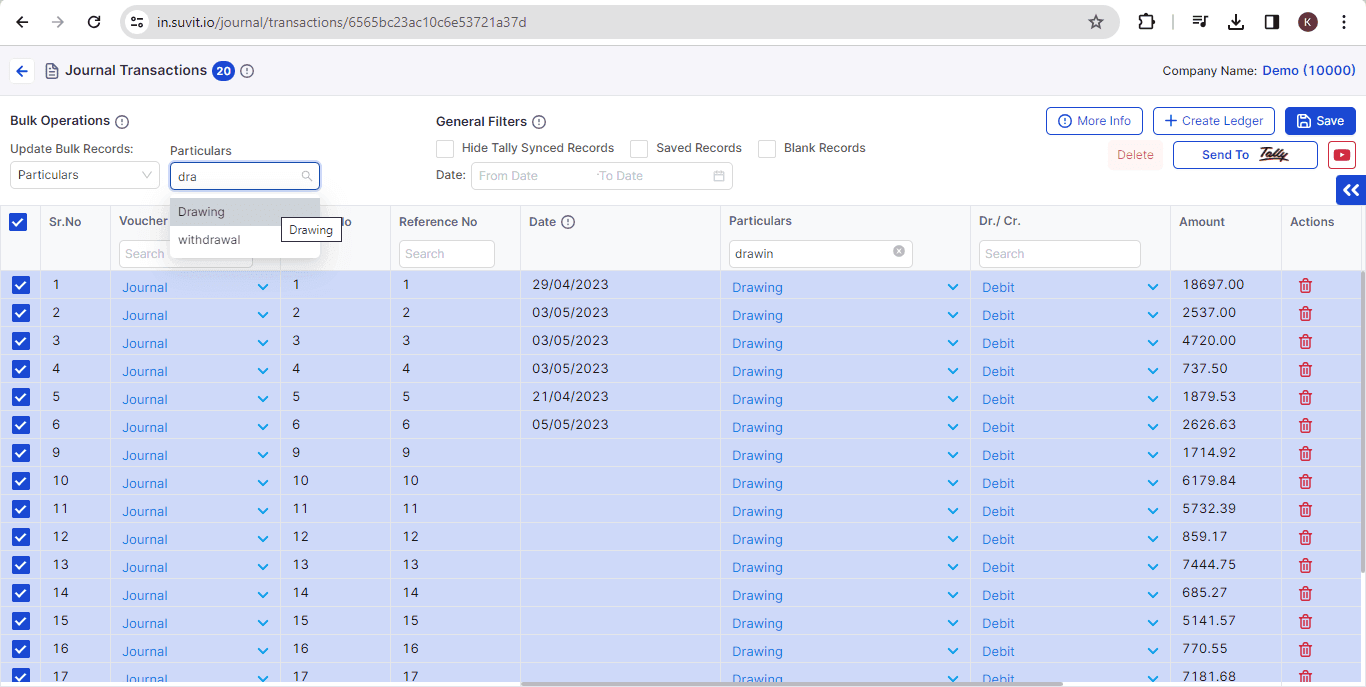
- Here, you can select the ledgers accounts based on type selection.
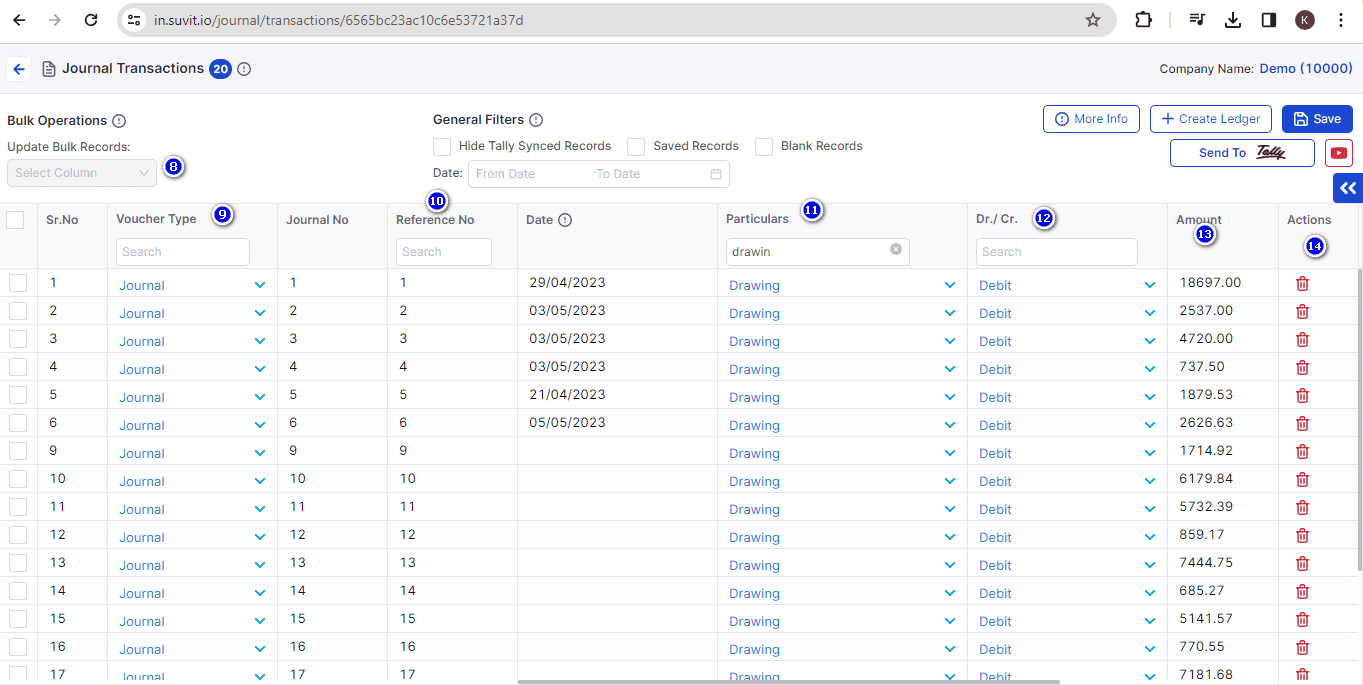
-
It can be used to select your records in bulk.
-
In the given search box, you can search for other Journal types if you have created.
-
In the given box you can search for Reference No according to your excel data.
-
Particulars: In the given box you can search for Reference No according to your excel data.
-
Here you can search the Debit/Credit part and you can also alter them.
-
Final amount can be checked here.
-
You can use the delete button to delete unwanted data.
How to save and push the data
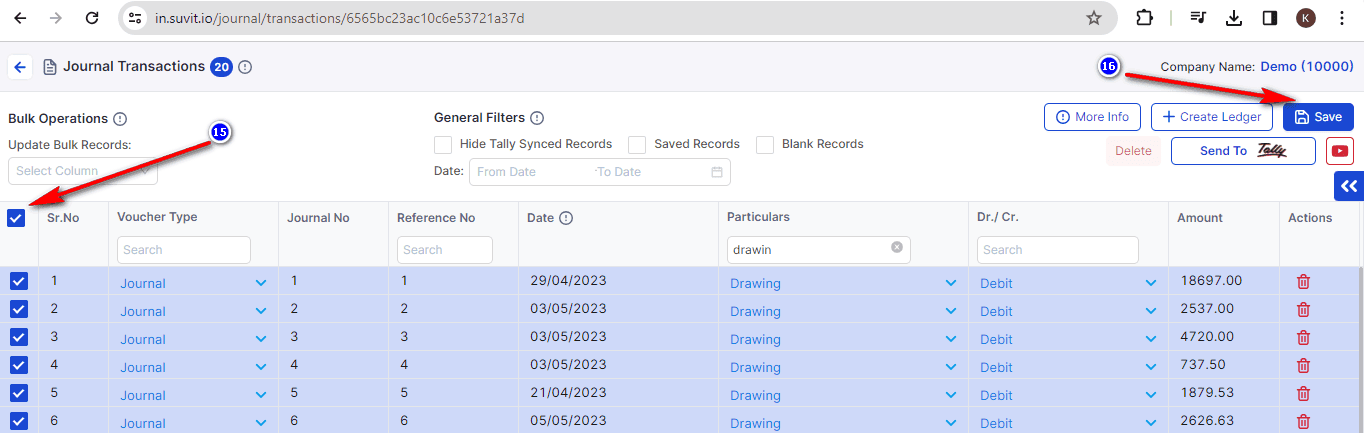
-
As per the image, you can select all transactions by using bulk options or use the filter to select desired transactions.
-
After selecting transactions, click on the save button.
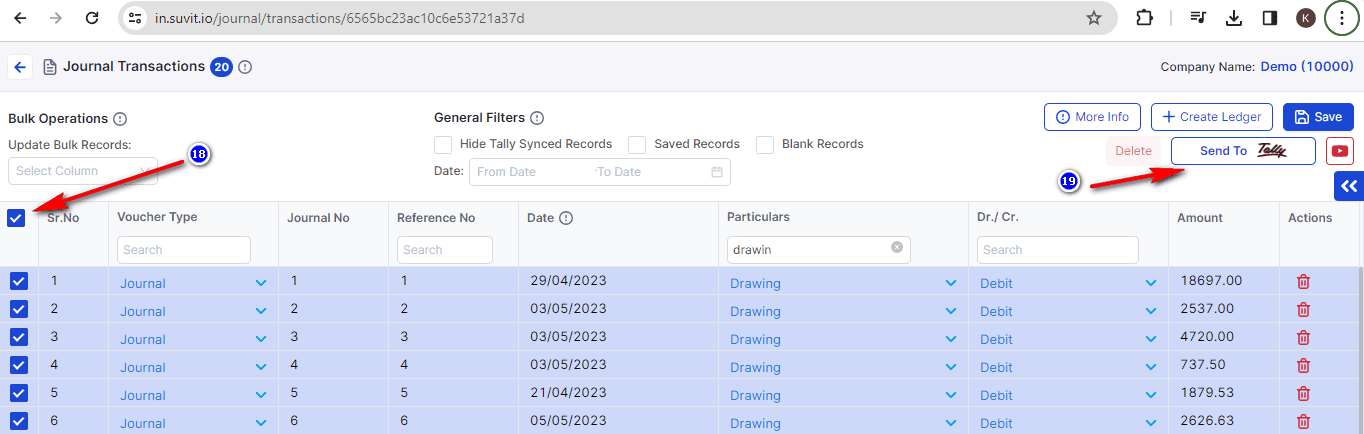
-
Select all transactions again by using bulk options, or else one can use the filter and re-select desired transactions selected in Step 14.
-
Use send transaction button to push data into Tally
Experience Vyapar TaxOne's Data Transfer Capabilities First-Hand
Vyapar TaxOne offers a free 7-day trial. You can explore our data transfer functionalities firsthand and experience how Vyapar TaxOne simplifies accounting data management. Visit the website to learn more or book a demo to start your journey with Vyapar TaxOne!












